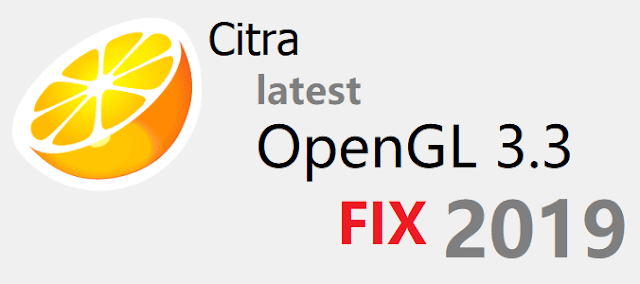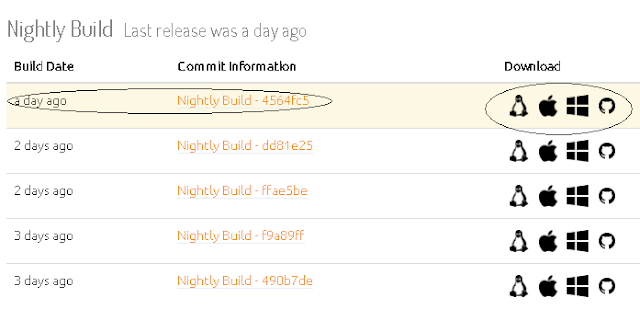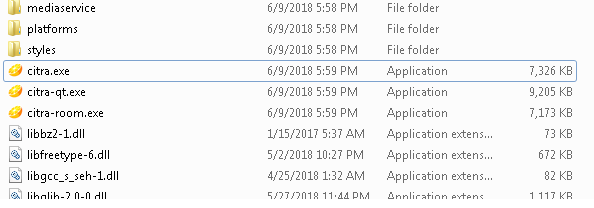Citra, the one and only 3ds emulator which is able to run most games at a playable speed. Some games even run at full speed with little to no stuttering.
Unfortunately, many users face "your GPU doesn't support OpenGL 3.3" error while trying to run 3ds ROM's using Citra.Cause you will need a decent PC at the least which must support:
➥ GPU must support OpenGL 3.3 or above.
➥ A 64 -bit OS.
Now, even though lower spec PC nowadays supports OpenGL 4 +. We have many users who still use old PC/laptops. And those old PC's, unfortunately, don't support OpenGL 3.3 ...
Don't worry. There are already Citra OpenGL fixes out there. They work fine. But not at a playable speed.Which is understandable considering Citra is still work in progress and not to mention your PC is super duper old which don't support OpenGL 3.3 in 2019.
But hacked/fixed ones that you will find over the internet are an old version of Citra. Some even from 2016. They obviously don't emulate fast and are missing many new features and improvements which were added in later versions.
Today I will give you the latest OpenGL 3.3 fixed Citra. Also, a trick on how to update this Citra with the latest official update easily whenever updates come in official Citra website.
Here are the steps to fix Citra OpenGL 3.3 unsupported error:
➥ Download the Citra OpenGL fix build from the link posted at the end of the post.➥ Extract the RAR to your pc.
➥ Now you must have a decrypted 3ds ROM.
➥ Move your decrypted ROM to the previously extracted folder.
➥ Open the folder and drag the ROM in citra.exe
➥ Now enjoy...
How to have latest Citra update as OpenGL 3.3 fixed?
➥ Go to Citra official download page. (link below post... 2nd link).
➥ Select manual download.
 |
➥ Then download latest nightly for your OS.
➥ Extract this somewhere. Then open the extracted folder.
➥ Copy this citra.exe and all other files and paste/replace the one in previously extracted Fixed Build Citra folder.
Extra: How to edit the config for disabling sounds, layout change, etc
➥ First of all, open the folder where you have extracted OpenGL fixed Citra files.
➥ Now, open user>config>sld2-config.ini in any notepad editor.
➥ All needed info is actually given in the .ini
➥ For example, to change sound related options just search output_engine or [Audio] in the text editor
➥Now, to actually mute sound just replace the value after = to null as said in the .ini
Ex: output_engine = sdl2 to output_engine = null
Just like that if you want to emulate old 3ds:
is_new_3ds = 1 to is_new_3ds = 0
➥ After your desired editing is done hit save.
➥ So, you can change the menu option easily following this.
Note: How much fps you will get depends on your CPU. Cpu is really important in emulation. While this method will give you a chance to try the latest Citra improvements that weren't normally possible along with 2-10 fps boost depending on your CPU, bear in mind it won't just run games at full speed unless you have a good CPU.
All done! You now have the latest Fixed OpenGL Citra. Enjoy playing your 3DS ROMs with the latest improvements.
And, don't forget to ask any questions about Citra in the comments below. I will help as soon as I can.
Download links: